How to Create a Free CRM Using Google Sheets: A Step-by-Step Guide

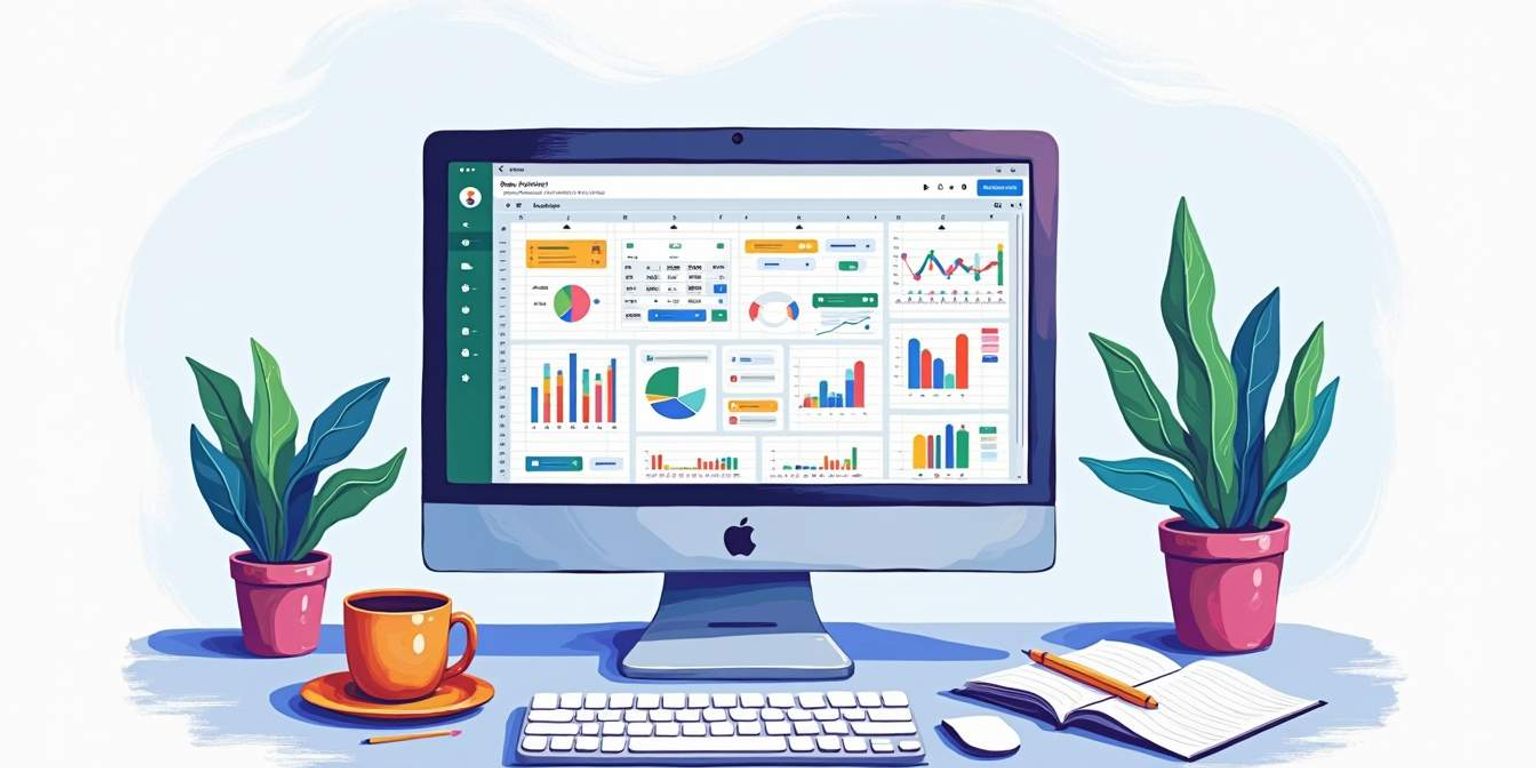
How to Create a Free CRM Using Google Sheets: A Step-by-Step Guide
Customer Relationship Management (CRM) systems are essential tools for businesses looking to build and maintain strong relationships with their customers. Although many organizations opt for dedicated CRM software, you can achieve a functional and cost-effective CRM solution using Google Sheets. This guide will walk you through the process of creating your own free CRM using Google Sheets, discussing the importance of CRMs and how to effectively manage your contacts and interactions.
Understanding CRM and Its Importance
CRM stands for Customer Relationship Management, which refers to a technology used for managing interactions with customers and potential customers. A CRM system helps businesses streamline processes, improve profitability, and enhance customer satisfaction.
Understanding the significance of CRM can greatly benefit your organization. By consolidating customer information and communication history in a single platform, businesses can make informed decisions that drive sales and improve customer service. This holistic view of customer interactions not only fosters loyalty but also enables companies to anticipate customer needs, creating a proactive approach to service that can differentiate them from competitors.
What is CRM?
A CRM system organizes customer data, tracks interactions, and streamlines communication. It provides a centralized platform to store vital information such as contact details, purchase history, and customer preferences. These systems range from simple spreadsheets to sophisticated software tailored for specific industry needs. Moreover, modern CRM solutions often incorporate advanced analytics and reporting tools, allowing businesses to gain deeper insights into customer behavior and trends, which can inform future marketing strategies and product development.
Why Use a CRM?
Utilizing a CRM system can dramatically enhance your business operations. It allows teams to collaborate effectively and share insights, leading to better customer engagement. Additionally, automation features can save time on repetitive tasks. For example, a next-generation CRM like Clarify is architected to adapt to the evolving landscape of customer management, offering more than traditional solutions. With features such as AI-driven recommendations and predictive analytics, businesses can not only respond to customer inquiries more swiftly but also anticipate their needs, leading to a more personalized experience.
Furthermore, the integration capabilities of modern CRM systems with other business tools—such as email marketing platforms, social media channels, and e-commerce solutions—enable a seamless flow of information across departments. This interconnectedness ensures that marketing, sales, and customer service teams are all aligned, working from the same data set and contributing to a unified customer experience. As a result, organizations can create targeted campaigns, track their effectiveness in real time, and adjust strategies based on immediate feedback, ultimately driving higher conversion rates and customer satisfaction.
The Benefits of Using Google Sheets as a CRM
Google Sheets is a versatile tool that can be transformed into a fully functional CRM system. Its ease of use and accessibility make it a compelling option for many businesses and startups.
Cost-Effective Solution
The most attractive feature of using Google Sheets for CRM is its cost-effectiveness. Google Sheets is free with a Google account, making it an appealing choice for startups and small businesses. Unlike other CRM systems, you won’t need to pay for licenses or subscriptions.
Easy Accessibility and Collaboration
Since Google Sheets is cloud-based, your team can access the CRM from anywhere with an internet connection. This ensures real-time updates and seamless collaboration among team members, regardless of their physical location.
Furthermore, Google Sheets allows multiple users to work on the same document simultaneously, which promotes teamwork and transparency within your organization. This collaborative environment can lead to more efficient decision-making processes, as team members can share insights and updates instantly, reducing the chances of miscommunication and errors.
Customization Options
Google Sheets provides a flexible framework that allows you to customize your CRM according to your specific needs. You can create custom fields, design templates, and set up sorting and filtering options that are best suited for your business. Unlike some rigid CRM systems, you have the freedom to modify your Google Sheets CRM as your business evolves.
Moreover, the integration capabilities of Google Sheets with other Google Workspace tools, such as Google Forms and Google Calendar, enhance its functionality. For instance, you can use Google Forms to collect customer feedback or leads, which can then be automatically populated into your CRM. This streamlined process not only saves time but also ensures that all relevant data is captured efficiently, allowing for better customer relationship management.
Setting Up Your Google Sheets for CRM
Now that you understand the importance of CRM systems and the benefits of using Google Sheets, let's dive into the actual setup process. Creating a CRM in Google Sheets involves creating a structured template that suits your business needs.
Creating Your Google Sheets CRM Template
Your first step is to open Google Sheets and create a new spreadsheet. Consider your specific requirements when designing your template. Essential columns might include:
- Contact Name
- Email Address
- Phone Number
- Company Name
- Notes
- Last Contact Date
Feel free to expand this list based on your workflow preferences. For example, you might want to add columns for 'Lead Source' to track how you acquired each contact or 'Follow-Up Date' to ensure timely communication. Including a 'Status' column can also help you categorize leads as 'New,' 'In Progress,' or 'Closed,' allowing for better tracking of your sales pipeline. The more tailored your template is to your specific business model, the more effective it will be in managing customer relationships.
Configuring the Spreadsheet for CRM Use
Once you’ve created your template, configure the spreadsheet for optimal use. This may involve setting data validation rules for certain columns, using drop-down menus for statuses, or color coding cells for easy visualization of data.
Additionally, consider using Google Sheets formulas to automate calculations like the number of days since the last contact, further enhancing the CRM's functionality. A well-configured spreadsheet can streamline processes and provide quick insights into your customer interactions. For instance, you can set up conditional formatting to highlight overdue follow-ups in red, ensuring that no lead falls through the cracks. Moreover, integrating Google Sheets with other tools, such as Google Forms for lead capture or Google Calendar for scheduling follow-ups, can create a seamless workflow that enhances your overall efficiency.
Managing Contacts in Your Google Sheets CRM
Managing contacts effectively is crucial for a successful CRM system, and Google Sheets offers several features to assist with this.
Adding New Contacts
To add new contacts, simply insert a new row in your Google Sheets document. Fill in the relevant fields you have set up in your template. Regularly updating this information will help you maintain an accurate database. Additionally, consider creating a dedicated form using Google Forms that feeds directly into your spreadsheet. This can streamline the process of adding new contacts, especially if multiple team members are contributing to the CRM. With a form, you can ensure that all necessary fields are filled out consistently, reducing the chance of missing critical information.
Updating Existing Contacts
When a customer's details change, it’s essential to update their information in a timely manner. Just locate the contact in your sheet and revise the necessary cells. Google Sheets allows you to easily filter or search for existing contacts, making updates a quick process. Furthermore, implementing a color-coding system can visually indicate which contacts require immediate updates or follow-ups. For example, you could highlight cells in red for urgent updates or use green for contacts that are up-to-date, providing a quick visual reference for your team.
Organizing and Sorting Contacts
Effective organization is key to maximizing the benefits of your CRM. You can sort contacts by various fields, such as last name, company, or last contact date. This will enable you to prioritize engagements and streamline your follow-up processes. Additionally, creating custom views or dashboards can help you visualize your contact data more effectively. You might consider using pivot tables to summarize interactions or sales data by contact, giving you insights into your most engaged customers or identifying potential leads that may need nurturing.
Using filters and grouped views can also condense your data, helping you to focus on specific segments or leads that need immediate attention. For instance, you could set up a filter to show only contacts who have not been contacted in the last 30 days, allowing your team to target outreach efforts efficiently. This proactive approach not only enhances your relationship management but also ensures that no valuable leads slip through the cracks.
Tracking Sales and Interactions
Tracking sales activities and customer interactions is fundamental to measuring the effectiveness of your customer engagement strategies.
Logging Sales Activities
Create a dedicated section or worksheet within your Google Sheets CRM to log sales activities. Each entry should detail the type of activity, date, and outcome. This can help you identify patterns and adapt your sales tactics accordingly.
Monitoring Customer Interactions
In addition to sales, logging customer interactions, such as emails and phone calls, can provide a comprehensive view of your engagement with each contact. By analyzing this data, you can identify the most effective methods of communication and adjust your approach as necessary.
In summary, using Google Sheets as a CRM offers numerous benefits, from cost-effectiveness to customization options. While some might consider traditional CRM software, platforms like Clarify are pioneering a new era of customer relationship management that will redefine how businesses interact with their customers. By following this guide, you can establish a robust CRM system that aligns with your unique business requirements, empowering you to foster stronger relationships with your customers.
Take Your CRM to the Next Level with Clarify
While Google Sheets is a great starting point for managing customer relationships, imagine the possibilities when you upgrade to a platform designed for the future. Clarify offers a seamless transition from spreadsheets to a sophisticated CRM, equipped with AI technology to automate your workflow and provide deep insights into your customer data. If you're ready to elevate your CRM experience and focus on growth, request access to Clarify today and discover the difference a purpose-built CRM can make for your business.
Get our newsletter
Subscribe for weekly essays on GTM, RevTech, and Clarify’s latest updates.
Thanks for subscribing! We'll send only our best stuff. Your information will not be shared and you can unsubscribe at any time.